The Crop tool is like a romantic comedy love interest: you think you know all you need to know and you kinda dismiss it as boring, but one fine day, you realize that it’s exactly what you needed all along. Awww! So read up on how to crop photos in PicMonkey, and help us help you find photographic bliss.
How to crop photos

Here’s how to crop a photo in three easy steps:
Open your image in PicMonkey and click Crop in the Basic Edits tab. A grid appears over your photo.
Drag the corner handles to your desired shape and size. You also have the option to choose one of our presets, which provides the correct shape for printing at numerous sizes and social sharing.
Click Apply, then save the photo. Croppified!
Crop for social
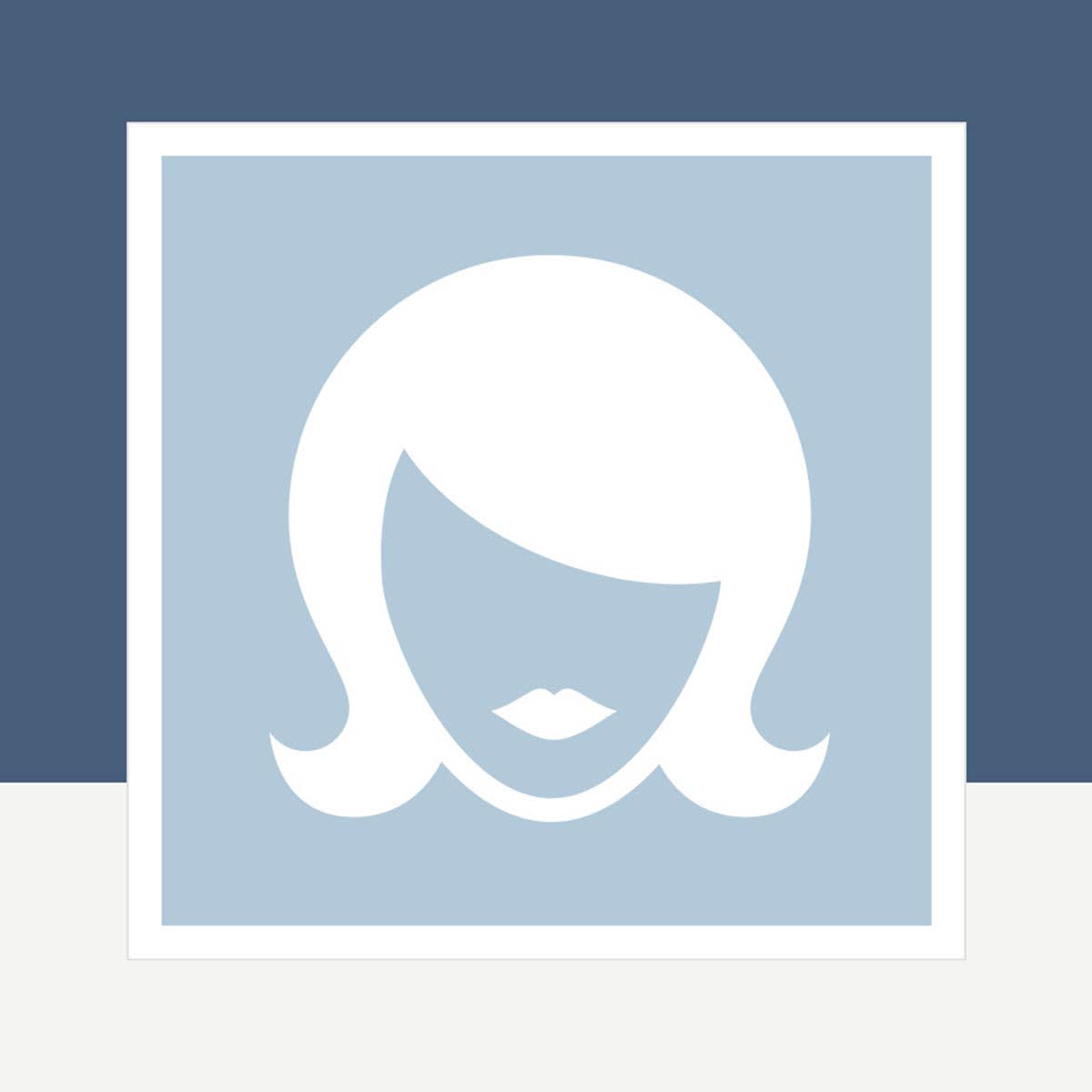
Social media: it’s unavoidable. And if your baby/cat/latte art/ferret looks exceptionally adorable today, why not spread the joy? PicMonkey has several resources on social media images to make your photos to look their best, including the all-important and ever-changing “recommended image size.”
We’ve also got a feature baked right into our crop tool that makes it easy to crop photos for social sharing: presets for Facebook and Pinterest. Scroll through our crop sizes list and pick the perfect dimensions for your project.
Crop for printing
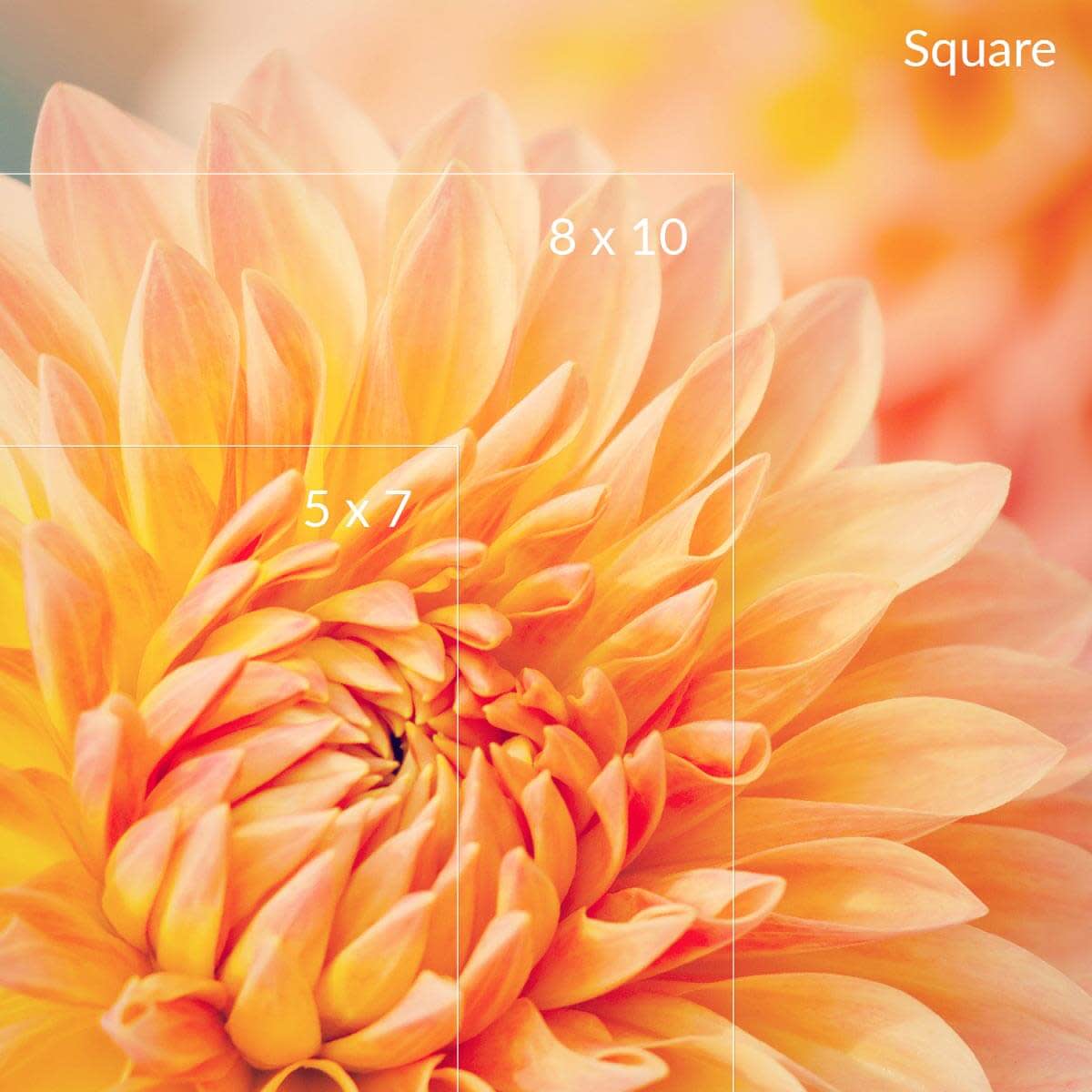
For those days when you require the solidity of things to remind yourself that you exist, you may be interested in cropping images to be printed. PicMonkey can help with that: our drop-down menu also provides printing presets.
Whether you need 8 x 10, 5 x 7, or another shape entirely, scroll through our crop sizes list—and if you don’t see what you want, we’ve got a conversion chart of pixels to printable inches that has additional dimensions.
Crop for composition

PicMonkey’s Crop also comes in handy for enhancing a photo’s composition. Among the composition tips we’ve shared in the past, a few fixes are particularly easy to try using Crop:
Filling the frame
Creating symmetry
Using (or totally breaking) the rule of thirds
You may not know this about us, reader, but there’s almost nothing we love as much as professional and polished-looking images that take, like, virtually no time to make.
Crop with Shape Cutouts

What if you could crop … with shapes? Suddenly, rectangles could become circles, squares could metamorphose into stars, cats and dogs living together! Science, you go too far!
Actually, this technology already exists, and it turns out that cropping your images into various shapes is perfectly safe and a lot of fun. Use PicMonkey’s Shape Cutouts, located in our Frames tab, to crop images in all kinds of configurations: stars, circles, hearts, and even hexagons. Adjust the size and angle of your cutout to get the perfect perspective on your image.
What sets Shape Cutouts apart as a cropping tool isn’t just its quirkiness, but its versatility. Sure, our cutouts can be used to add flavor to snapshots, but their uses don’t stop there. If you’re so inclined, you can use Shape Cutouts to make labels with transparent backgrounds, and even to create your own graphics. Learn more about creating great images with Shape Cutouts.
