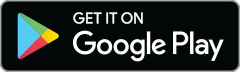If you want to add precisely-placed text or a perfectly-aligned graphic sticker on a photo on your phone, you want the guidance of trusty alignment tools. We'll show you how to use them on the free PicMonkey mobile app. Don't have the app yet?


Snap alignment on the mobile app
First things first: turn alignment hints on or off using the blue square icon in upper right of the app editor window. If alignment hints are on, when you move an object around and you approach either the middle of the horizontal plane or the middle of the vertical plane, a thin blue line will appear showing you where the middle of your image is. If you let go when the line appears, the object will be centered along that line.
If you’re searching for the exact center of your image, two blue lines will appear along the X and Y axes when you’ve found it. (Bullseye!)
45 degree rotations
If you put two fingers on a graphic and turn your fingers on the screen, it’ll rotate the sticker in whatever direction your fingers are moving. Thanks to the alignment lines, you can see when your sticker has been turned a perfect 45 degrees.
Design masterpieces (made on mobile!)
Placing text in just the right spot is supa easy.
Line ‘em up! Stack stickers on top of each other or place them next to each other.
With alignment, it’s a breeze to layer text and stickers for a sleek look.