To fix a color cast in your camera, you have to give the camera a reference point for something that is white or gray in your photo. But if you can’t correct it in the camera, here’s how you can remove a color cast with PicMonkey.
1. Open your image in the Editor, then head to the Basic Edits tab.
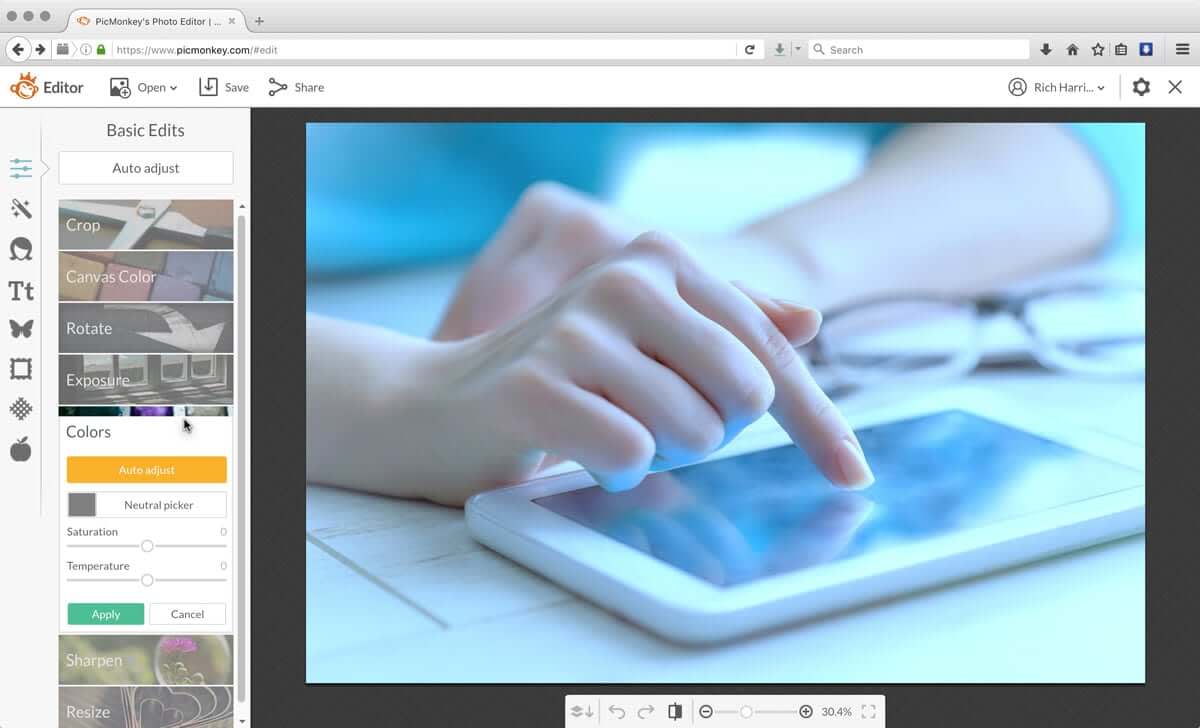
2. Find Colors, then click the Neutral picker. Your cursor will transform into an eyedropper.
3. Find a place in your image that should be white or a neutral gray and click it with the eyedropper. This will shift the colors in your image accordingly, and the color cast should be removed.

4. If your image's colors still aren't exactly how you want them, adjust the Temperature slider until they look good to you.
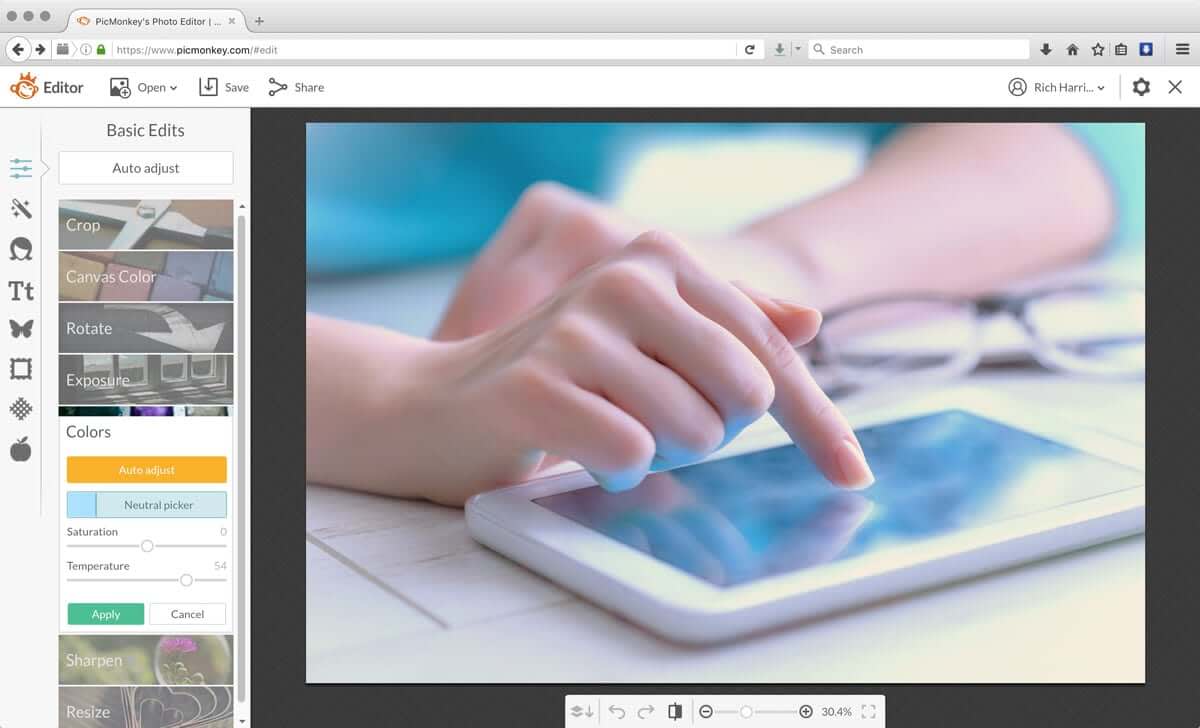
That's all there is to it! With a couple clicks, you can remove the unwanted color cast and get a better-looking image.
