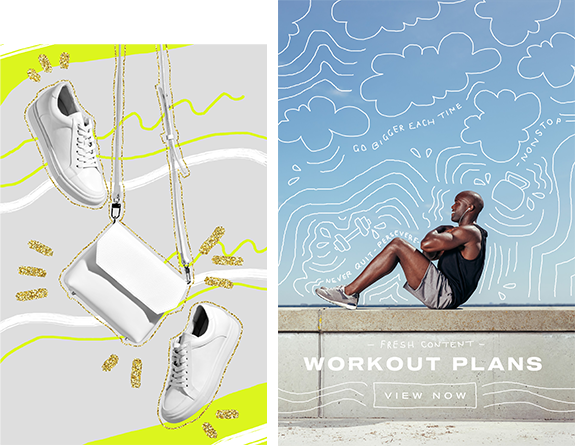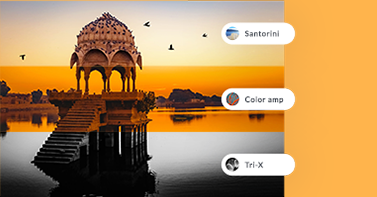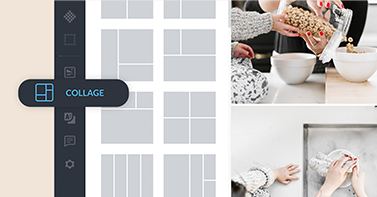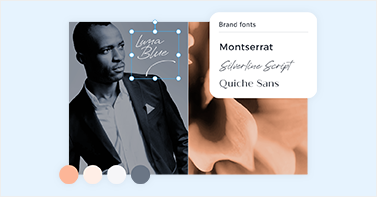Draw on images with PicMonkey
For simple doodles all the way to artful drawings, we've got the tools you need to draw on images your way.
How to draw on a photo or graphic
With your image open, click Draw in the side tabs. Choose Pencil, Paint Brush, or Spray Paint.
Use one of the preselected swatches or use our millions-of-options color picker tool.
Drag your mouse across your image to create lines. Click Apply when you're done.
Apply textures to your drawing, use effects, crop, rotate, even add a drop shadow.
Add doodles to your photos for fun and emphasis
Add a squiggle here, a ziggle there, or dozens to make up a pattern. Use doodles to call attention to a product feature, or create a focal point of your design. Different tips take you from pencil scribbles to finger paint stripes.
Change it up with powerful photo editing tools
Don't stop there: get next-level with the full power of our design and photo editing toolkit. Want to erase parts of your drawing, so it appears behind your photo subject? Boom! Get a texture to appear inside the stroke — gradient, anyone? Crop, drop shadow, and rotate like a champ.
Sketchy graphics, fonts, and textures
PicMonkey's got ready-to-go assets for creating hand-drawn looks, super fast. Doodled graphics like arrows, scribbles, and sketchy shapes, plus chalk-lined doodles and brush strokes. Handwriting fonts that say: someone wrote this. And if you need to fill your background, our doodle-filled textures are just the thing.