Our tools give you a whole lot of power to refine, enhance, and perfect your photos. But sometimes, you only have a limited amount of time and energy to spend on each of your images. If you want your pics to always look their best and have the most impact, check out these five photo editing tips and whip ’em into shape, fast.
1. Size it right

Images need to be optimized for wherever you plan to use them, whether you’re sharing them on Instagram or posting them on your blog. If the photo’s dimensions are too large, it’ll take too long to download. If the photo is too small, the browser will expand it, which could make it look botched. Find out the exact size you need, then resize or crop the image to those dimensions. For printing, refer to our handy pixels-to-inches conversion chart.
2. Crop for composition
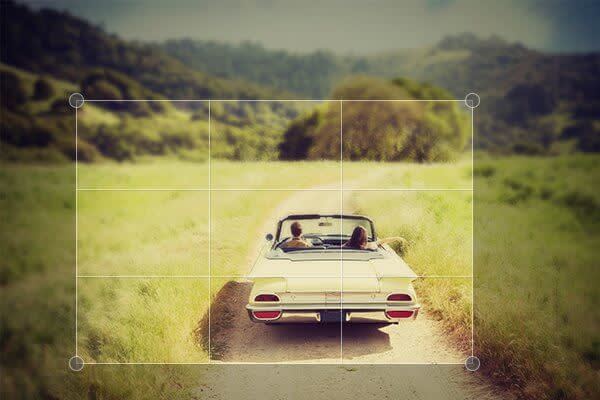
An oft-quoted quip by legendary photojournalist Robert Capa goes, “If your photographs aren’t good enough, you’re not close enough.” Our crop tool helps you correct that problem by cutting out the excess and homing in on what’s most important. Use crop to adjust the composition of your photo and even change the shape. If you want to preserve your photo’s dimensions, select Scale photo and plug in the right dimensions.
Tip: If you want to play around even more with your composition and cropping, try using the Rotate tool. The Straighten slider will rotate your photo 45 degrees in either direction while also shrinking the dimensions.
3. Remove distractions

Cropping your photo is the easiest way to cut out distracting backgrounds. But if distractions remain even after cropping, give Clone or Soften a try. Soften, which is located in the Effects tab, can be painted on to the parts you want to blur into the background so that your main subject shines through. To get rid of those pesky elements completely, you can use Clone, our more advanced (yet still easy to use!) tool.
4. Fade is your friend
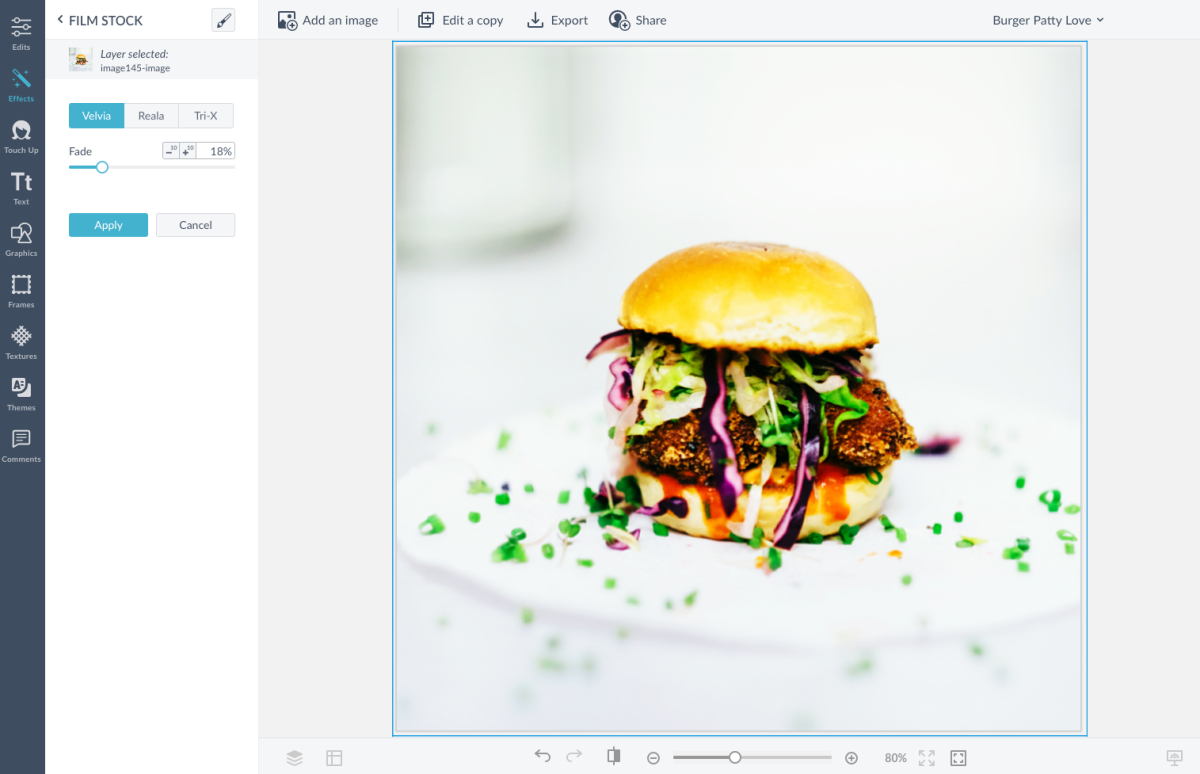
Adding impact to your image with an effect is super easy, but don’t forget that you can control how strong or subtle that effect looks. Experiment with the Fade slider to adjust the strength of your effect and find the sweet spot for your photo.
5. Sharpen last

And now for the final photo editing tip: Sharpen. Use the Sharpen tool at the very end of your editing process to clean up your image and ensure it’s as sharp and in focus as it can be. Only apply sharpen when your image is at 100% zoom, so that you get an accurate view of what the tool is doing. (Applying sharpen to an image that is being resized by your computer won’t work very well.) If you’re planning to print your photo, add a little more sharpening than you need. If you over-sharpen slightly, it’ll make up for the minor blurring that happens with ink bleeding.
